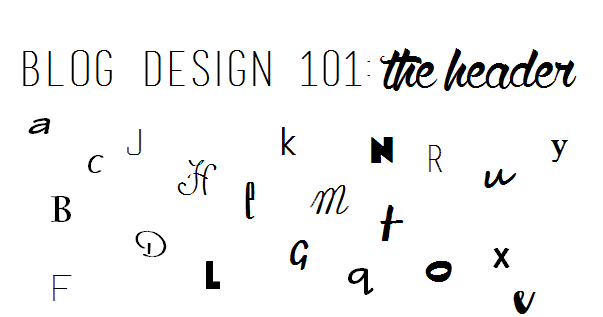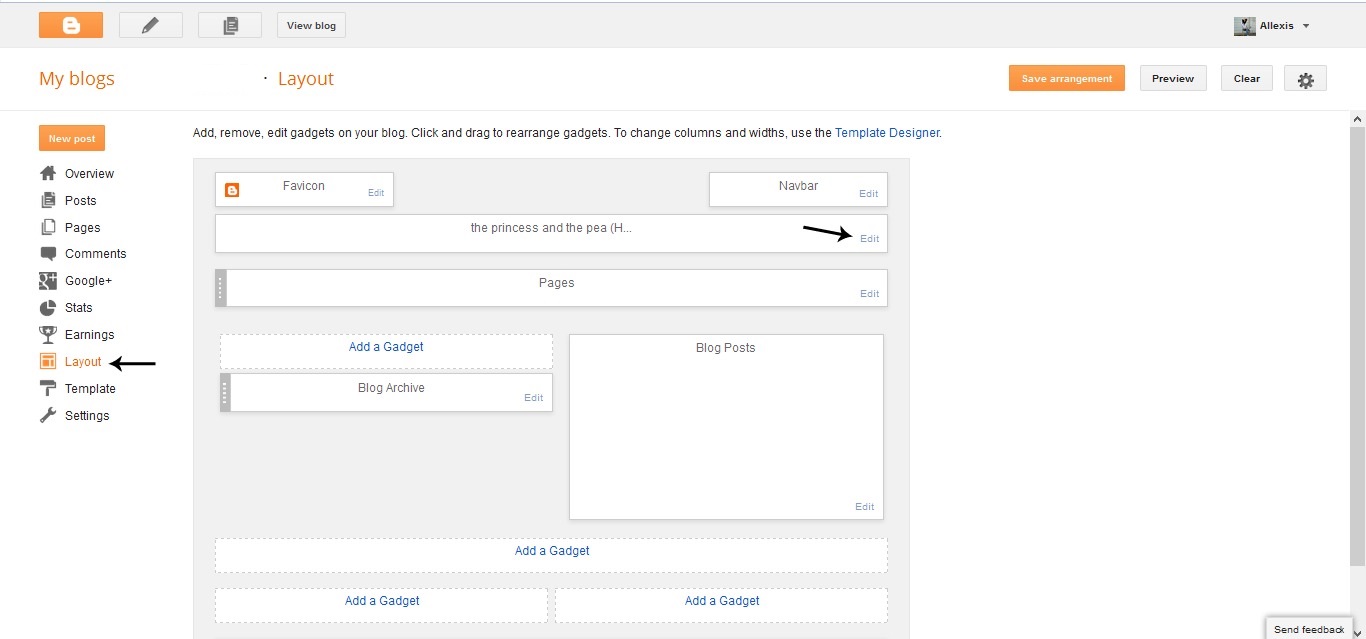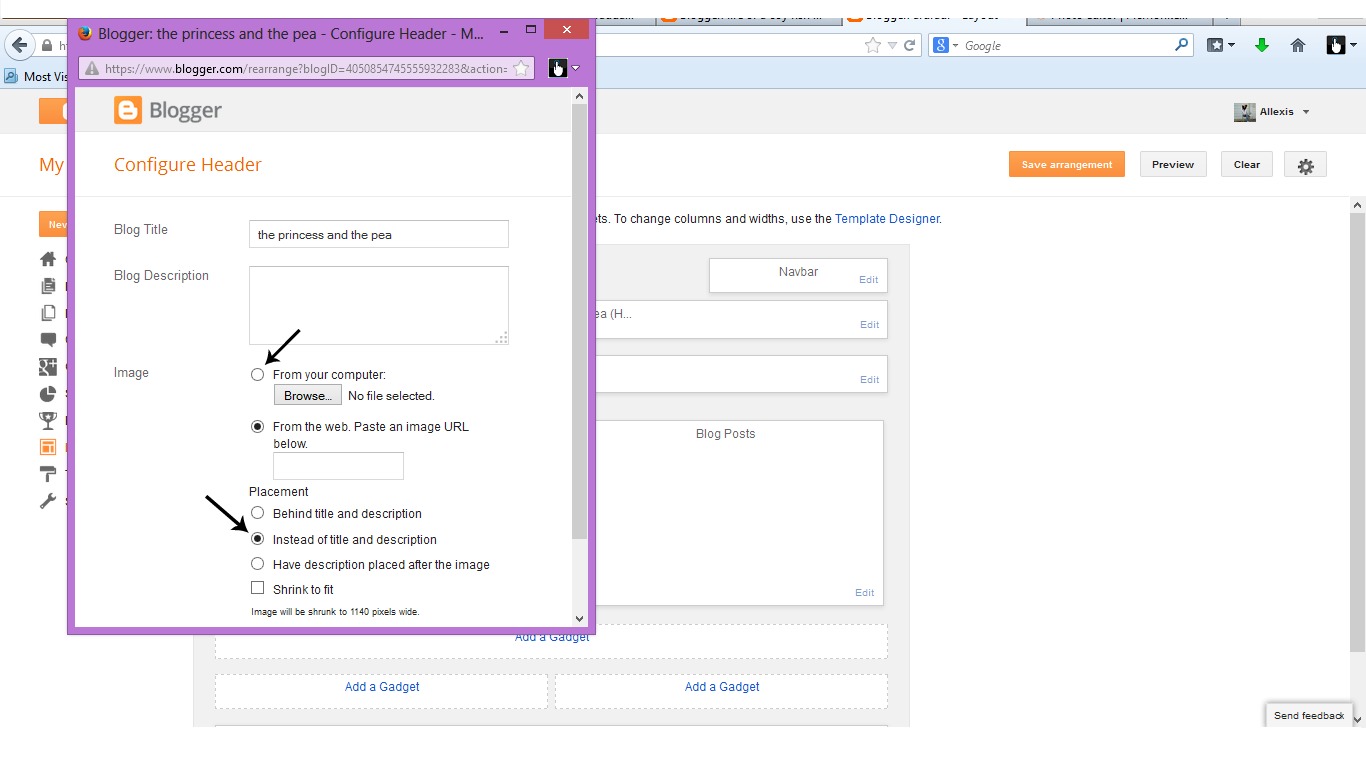Alright loves, it's time for the last installment of the "Blog Design 101" series! So far we've talked about creating your own header, installing your own "about me" widget, and creating clickable social media icons. This last one is just going to be an all encompassing post about how to tweak tiny little things about your posts with simple bits of code! Let's get started!
Now, I think it's safe to say that photos are probably the most important element to a blog. They're what draws a reader in. In other words they're the "catch"! Being the most important part, means that our photos need to be as top notch as we can make them, right? Right. Now, my biggest pet peeve when visiting a blog is seeing photos that are bunch of different widths and heights. I just think it looks unprofessional and messy. It just irritates me to see some photos be portrait and others be landscape. It looks odd. Not to mention that having photos of all random different sizes slows down the download speed, and I don't know about you guys, but if photos are taking too long to download I just move on. If we're getting technical, you could just fix this by editing all of your photos down to the same size...but that would take forever! AND, sometimes, they still won't post at the same height and width. Lucky for you all there's a quick fix to this! Just by copying and pasting in the simple code I'm about to give you into the CSS of your blog you can tell blogger to automatically resize all of your photos to the EXACT width and height that you want! How stellar, right? You'll never have to worry about resizing again because blogger will do all the work for you! Now, to install this just head over to Template>Customize>Advanced>Add CSS and paste in the following code,
.post-body img {width: 740px!important;
height: auto!important;}
The highlighted areas are the areas you'll want to change to fit your blog. The first number is the number of pixels wide that you would like your photos to be. Anywhere between 700-900 is a good standard size. I like to keep mine at 740 because it's the width that works best with the rest of my blog. Now, the second highlighted part, is your height. I like to have mine set to "auto" because it allows the photo to be it's natural height and doesn't compress it into a size that will distort the photo. Feel free to play around with it, though, and find what works best for YOU. However, I would still recommend setting it to auto.
Now, have any of you ever noticed that annoying little drop shadow that is put around your photos in blogger? I know, I sure did. This is what I'm talking about.
It's kind of hard to see in this photo of my faux blog, but those of you who have noticed it on your own blogs will know what I'm talking about. Anyway, to get rid of it just go ahead and enter the code I'm about to give you below the Resize Code you just entered in.
.post-body img, .post-body .tr-caption-container, .Profile img, .Image img, .BlogList .item-thumbnail img {
padding: none !important;
border: none !important;
background: none !important;
-moz-box-shadow: 0px 0px 0px transparent !important;
-webkit-box-shadow: 0px 0px 0px transparent !important;
box-shadow: 0px 0px 0px transparent !important;
}
Now, onto the last item of business! Have any of you ever noticed that Blogger auto-enhances some your photos? I noticed this a little while ago and I was suuuuper bugged by it. I mean, if I wanted my photos auto-enhanced I woulda gosh dang dunit myself. And now I got all hill billy on you all. See what irritation does to me?? ;) Anyway, Dana explains how to turn this off better than I ever could so head on over to this post!
Oh, and I lied! There's actually one last thing! I know so many of you out there are constantly wondering how to center your tabs, I mean, I was one of the wonder-ers myself once upon a time! Anyway, as an added bonus, here is the code you need to install into your CSS to take care of that in a jiffy!
.PageList {text-align:center !important;}
.PageList li {display:inline !important; float:none !important;}
body { text-align: justify; }
I hope this Blog Design series was helpful, it sure was fun to put together! Let me know if there's anything else design related that you've been a hankerin' to learn and I'll see if I can put together another tutorial!
Much love!
4.23.2014
4.01.2014
Blog Design 101: "About Me" sidebar photo & text
All right, I'm bringing you all the second installment of the "Blog Design 101" series a day early because I didn't have another post scheduled for you all today. Lucky you. ;) Today we'll be getting into the "about me" section. Beside the header, I think the "about me" section is the most important element of a blog's homepage. It's so important to pick a good photo that will draw in the eye and show your true self. Not only that, but if you plan on using text underneath it, you need to be sure to pick just a couple of concise sentences that will relate what you/your blog is about in a fun way.
Let's get started. Now before we get into specifics I think, at this point, it'd be a good idea to talk blog and sidebar widths. Generally speaking I think a good width for a blog (with a left sidebar) is 1160x320. Not too big, not too small. However, don't feel like you need to stick to those dimensions. To adjust this all you need to do is go to the template tab, hit customize, and click on "adjust widths". Play around with the width settings and see what works best for you and the type of blog you're trying to create. Again, I can't stress enough that you toggle around with the widths to find the widths that suit your blog best.
 |
| (original source here) |
Once we've picked our photo we need to size it down to a size that will fit into the dimensions that we've set for our blog. I'm going to go for a more rectangular shape for my photo because I think it'll suit the theme I want to go with best. For a longer rectangular shape I generally like to go with 250x380, for a wider and shorter rectangle I like to go with 250x180. If you want to go with one of those circular "about me" photos that seem to be pretty popular right now you can do that too. The best way I know how to do this is in photoshop, but since many of you don't have that to work with, you can do it through picmonkey as well. All you need to do is go to the "frames" option, select the "rounded corners" setting and increase the corner radius until you've got a circle.
All right, so I've got my photo picked out and I've got it sized down to the dimensions that I want. Now I need to install it. To do that I'll first need to upload it to an image hosting site. I like to use photobucket. The uploading process on photobucket is pretty simple so I won't guide you through it. Once you've got your image uploaded you'll need to head back to blogger and click on "layout". Once there, you need to select the "add gadget" option on the sidebar. That should open up a dialogue box with options to choose from to add. We're going to pick, "html/javascript". Now, before we enter the code, we need to head over to the image we uploaded to photobucket. On the right hand side there should be a box that says "links to share this photo". Click on the option that says, "direct", and it'll copy the link you will need to your clipboard. After that, you'll need to return to your "html/javascript" gadget dialogue box and enter in the following code.
<img src="ENTER THE DIRECT LINK FOR YOUR PHOTO IN BETWEEN THE QUOTATION MARKS"/>
Now, before we exit that dialogue box, let's add our text. You can really add "about me" text in two ways but I think the way I'm going to be showing you all today is the easiest. Just hit enter after you've entered in the code for your image and type in whatever it is you want your "about me" to say. Once you've done that, just hit save and both your image and text should show up on your sidebar. The text will show up in whatever font you have set as your "gadgets" font in the template>advanced option. I tend to think this option is the best because it's the easiest and looks the most uniform/cohesive. However, if you want to use a different font, all you need to do is open up your "about me" photo in a paint document and add a text box below it with your "about me" blurb in whichever font you want to go with. Of course, you'll need to complete this step before you upload the photo to photobucket.
After that, we should all have a nice functioning "about me" gadget. :) Once again, I hope this tutorial helped and if you have any questions just comment down below and I'll do my best to answer! Remember to stay tuned for next week because we'll be talking about how to make your own clickable social media icons!
Much love!
3.26.2014
Designing Your Own Blog 101: The Header
As promised, every Wednesday for the next few weeks or so, I will be bringing you all a little "Designing Your Own Blog 101". This week we're starting off with...dun, dun, dun...the header! Now, my reasoning behind putting this design series for you all was because blog design is SO crucial when it comes to blogging. SO crucial. In my book, it's one of THE most important things, if not the single most important thing, when it comes to blogging.
When I first started blogging I just had a really basic ghetto template from blogger. At the time, I was just studying plain old Advertising and hadn't made the switch over to graphic design so I had literally no knowledge of how to do anything with my blog design. I then got lucky and won a custom design after participating in a giveaway similar to the one I hosted a couple of weeks ago. The design was nice, and it worked for a little while, but then I decided I wanted to up my anti a bit. That's when I decided to actually hire someone to customize my blog. It wasn't a pleasant experience. I really wish I had done my research. I ended up paying a hefty price for something that I didn't love and for service that wasn't up to par with the price I was being charged. My emails would go unanswered for weeks and after I expressed some of the changes I wanted made (I was promised two revisions when I purchased the package) my emails just got completely ignored. My mistake was picking someone who was a newbie designer with no portfolio, and frankly, I only went with because I liked how she had done her own blog. My advice? Research, research, research. Before committing to any designer, check out their portfolio and/or get in touch with the bloggers they've designed for. Now, there's no point in naming names when it comes to my bad design experience. It would just be mean, and for all I know, she's improved. What I will do, though, before we get started on this, is mention a few designers that are reliable and talented. My first suggestion would be to buy a template rather than a custom design if you don't have the funds for a full blown custom design made just for you. Especially if you're new to blogging. I love, love, love, the template designs of Pink and Lola! They're chic, fun, AND, affordable! Check out Pink and Lola's shop here. Another fun shop for affordable blog templates? Lisa's Menagerie. Feminine and elegant! Check out the shop here. If you do want to take the plunge for a custom blog design, and not break the bank, I'd highly recommend Kalee, of Fredrongo.com! Her designs are so clean, airy, and fun with small pops of color! Not to mention that her prices for a custom blog design are unbeatable. Check out her work here! For those of you who would rather make updates to your blog for free and on your own, keep reading!
Well, now that we've gotten over that hump of a paragraph let's get started! Now, a lot of these methods I picked up in my design classes after I decided to switch from Advertising to Graphic Design. Well, that, and a ton of research on my own! Let's get started with this header now! The first thing we'll need to do is pick out a font. I like headers with a mix of fonts because they're more interesting to me and eye catching, however, one font can be just as fun too! I like to get my fonts from dafont.com They have all the kinds of fonts you could possibly desire. I like combinations of basic serif fonts and sans serif fonts with more curly cursive fonts. For the example I'm showing you today I'm going to be using "tall dark and handsome", "channel", and "wood cutter jet-set". To download a font from dafont.com all you need to do is hit the download button to the right, a dialogue box should then open up prompting you to either open or save the file. Open it. Next, it'll open up a folder with two files. Double click on the file that says "open type font file" to the right of it. That should open up another dialogue box with the option to "install" on the top left. Hit install and you're good to go!
Now that we've got our font/fonts all picked out, we need to get started on the real work. For this next step we have two options. We can either use actual design programs, like photoshop (or my personal favorite, illustrator), or we can use the good old and free option of "paint". Now, if you want to go the photoshop route you can download a 30 day free trial here, holla! Unfortunately, I won't really be able to guide you through that route because my subscription just ended and I'm still deciding whether or not I want to pay $20 a month for it for the rest of forever or just plain old shell out the nearly 2 grand for the entire creative suite. ;) For those reasons, today I'll be guiding you all through creating a header with the "paint" program that is basic to 90% of computers. Also, it's an easier option to guide beginners through. A lot less technical terms. :) If you feel confident enough to play around with photoshop, though, I'd highly recommend getting the free trial. The difference between work done in photoshop or just a regular paint program is NIGHT and DAY.
Ok, so open up whatever paint program you have available to you on your computer. The first thing you'll want to do is adjust the size of your canvas. I like to make mine 636 x 230. It's a good basic size.
Next, open up a text box and type in the title of your blog. Since I'm going with three different fonts, and I don't want them all the same size, or lined up perfectly straight, I'm going to make a text box for each phrase of my faux blog title, "The Princess and the Pea".
My first text box will be "The". I went with "tall dark and handsome" for this font, sized at 36.
My next text box will be for "Princess" I went with "channel" for this font, sized at 68. Now, I don't want it directly next to "the" so after I've typed it in I'm going to select it with the selection tool and move it just a little closer to "the" and slightly below it.
For my final text box for "and the Pea" I went with "wood cutter jet-set" sized at 36. After I typed it in I selected it and centered it directly below "princess".
Now, that we've got our header designed and created we need to save it. When you save it be sure to save it as a PNG file rather than a JPEG. A PNG file will show up a lot clearer when we install it. To install it we'll need to log into blogger and head over to layout. Once we're in layout, hit the edit button on your header tab. A dialogue box with options will open up. Scroll to the section that reads image and select the option "from your computer" and click browse. Open up your header file and a small sample of it should now show up on your dialogue box. Before hitting the save button on the dialogue box select the option "instead of title and description" so that it'll show up on your page correctly.
There, now my header is installed. The thing is, though, it's off center. I don't want that. I want it to be centered on my page. To do that I need to go to the "template" page on blogger. Once there, I need to hit on the "customize" option. That will open up a whole new page of options. :) To center our header we need to click on the "advanced" tab. Once there, scroll down and select the "add CSS" option. Now, we'll need to type in the following code:
#header-inner img {margin: 0 auto !important;} #header-inner {text-align:center !important;}
Our header should now be centered. If it isn't showing up centered in the example box of your blog on the screen, just hit enter after typing in the code and that should do the trick. Before finishing up, we need to save our work. Click on the "apply to blog" button and you're safe to head back to blogger. After that, we've got a nice functioning header!
I hope this tutorial was helpful! Let me know if you have any questions and I'll do my best to give you an answer! Next week we'll be playing around with the "about me" section so stay tuned!
Much love!